Quickstart
In this tutorial, we’ll build a simple MCP weather server and connect it to a host, Claude for Desktop. We’ll start with a basic setup, and then progress to more complex use cases.
What we’ll be building
Many LLMs (including Claude) do not currently have the ability to fetch the forecast and severe weather alerts. Let’s use MCP to solve that!
We’ll build a server that exposes two tools: get-alerts and get-forecast. Then we’ll connect the server to an MCP host (in this case, Claude for Desktop):
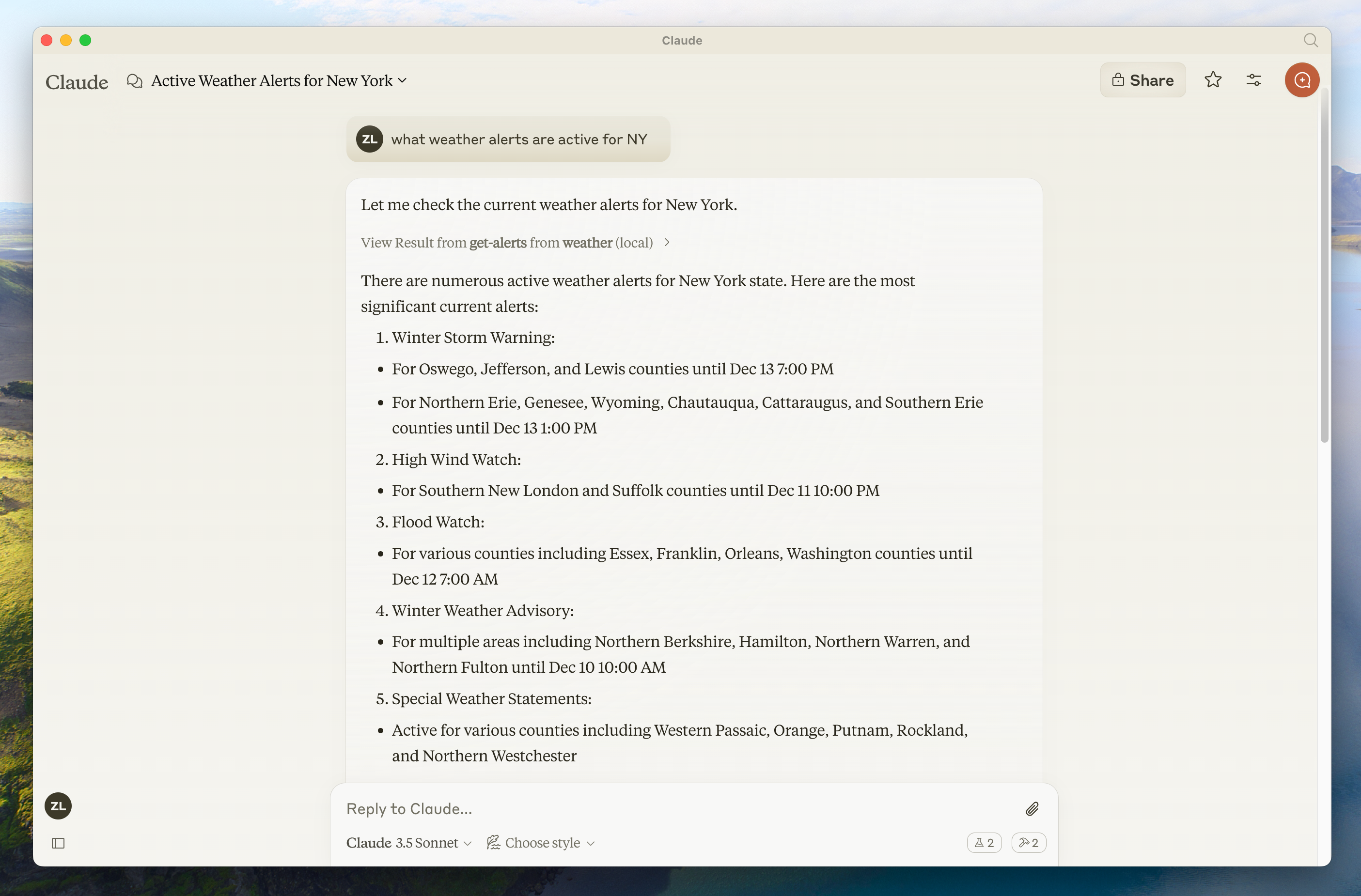
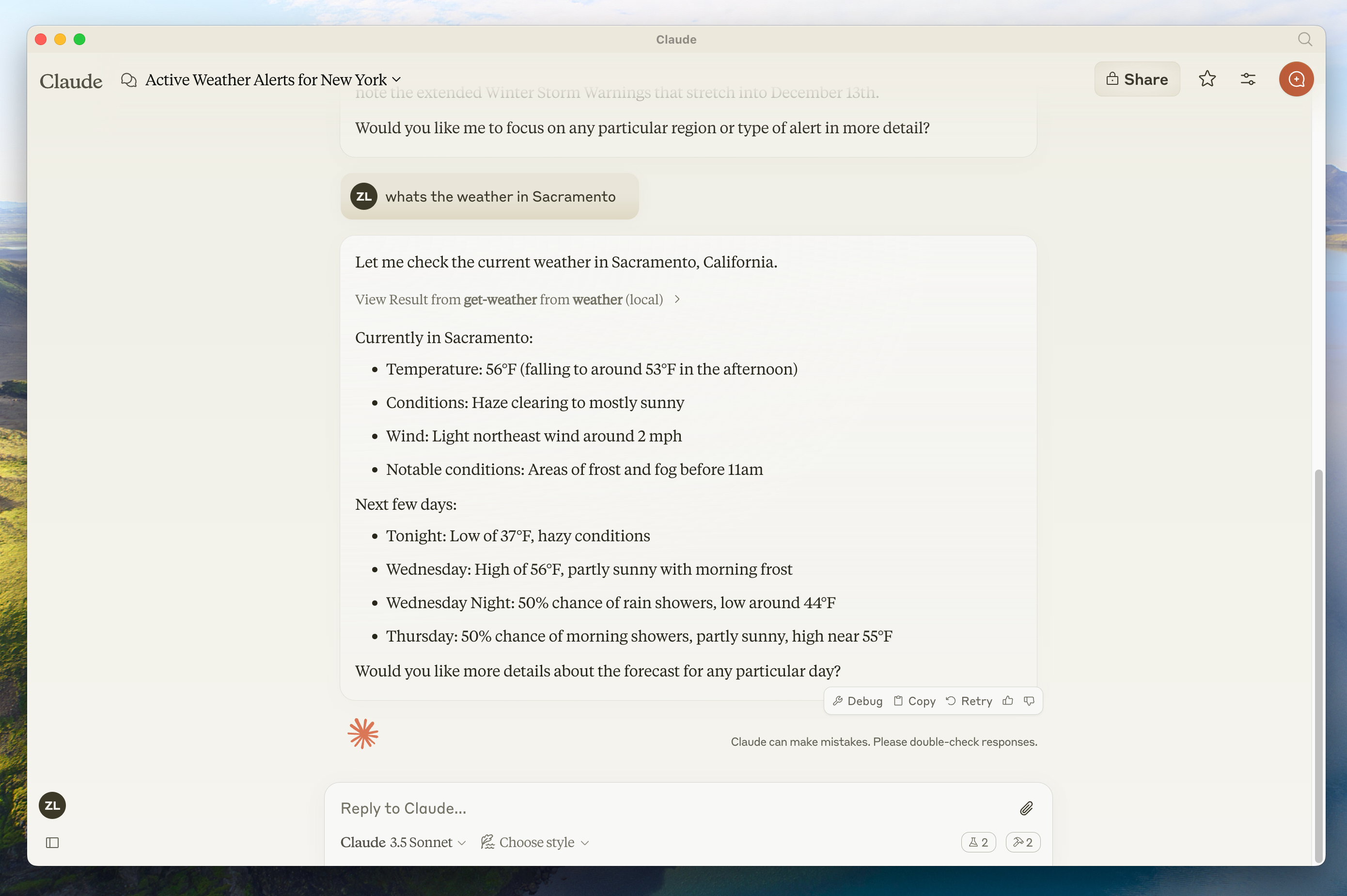
Why Claude for Desktop and not Claude.ai?
Core MCP Concepts
MCP servers can provide three main types of capabilities:
- Resources: File-like data that can be read by clients (like API responses or file contents)
- Tools: Functions that can be called by the LLM (with user approval)
- Prompts: Pre-written templates that help users accomplish specific tasks
This tutorial focuses on tools, but we have intermediate tutorials if you’d like to learn more about Resources and Prompts.
Prerequisite knowledge
This quickstart assumes you have familiarity with:
- Python
- LLMs like Claude
System requirements
For Python, make sure you have Python 3.9 or higher installed.
Set up your environment
First, let’s install uv and set up our Python project and environment:
curl -LsSf https://astral.sh/uv/install.sh | shpowershell -ExecutionPolicy ByPass -c "irm https://astral.sh/uv/install.ps1 | iex"Make sure to restart your terminal afterwards to ensure that the uv command gets picked up.
Now, let’s create and set up our project:
Create virtual environment and activate it
uv venv source .venv/bin/activate
Install dependencies
uv add mcp httpx
Remove template file
rm hello.py
Create our files
mkdir -p src/weather touch src/weather/init.py touch src/weather/server.py
```powershell Windows
# Create a new directory for our project
uv init weather
cd weather
# Create virtual environment and activate it
uv venv
.venv\Scripts\activate
# Install dependencies
uv add mcp httpx
# Clean up boilerplate code
rm hello.py
# Create our files
md src
md src\weather
new-item src\weather\__init__.py
new-item src\weather\server.pyAdd this code to pyproject.toml:
...rest of config
[build-system]
requires = [ "hatchling",]
build-backend = "hatchling.build"
[project.scripts]
weather = "weather:main"Add this code to __init__.py:
from . import server
import asyncio
def main():
"""Main entry point for the package."""
asyncio.run(server.main())
# Optionally expose other important items at package level
__all__ = ['main', 'server']Now let’s dive into building your server.
Building your server
Importing packages
Add these to the top of your server.py:
from typing import Any
import asyncio
import httpx
from mcp.server.models import InitializationOptions
import mcp.types as types
from mcp.server import NotificationOptions, Server
import mcp.server.stdioSetting up the instance
Then initialize the server instance and the base URL for the NWS API:
NWS_API_BASE = "https://api.weather.gov"
USER_AGENT = "weather-app/1.0"
server = Server("weather")Implementing tool listing
We need to tell clients what tools are available. The list_tools() decorator registers this handler:
@server.list_tools()
async def handle_list_tools() -> list[types.Tool]:
"""
List available tools.
Each tool specifies its arguments using JSON Schema validation.
"""
return [
types.Tool(
name="get-alerts",
description="Get weather alerts for a state",
inputSchema={
"type": "object",
"properties": {
"state": {
"type": "string",
"description": "Two-letter state code (e.g. CA, NY)",
},
},
"required": ["state"],
},
),
types.Tool(
name="get-forecast",
description="Get weather forecast for a location",
inputSchema={
"type": "object",
"properties": {
"latitude": {
"type": "number",
"description": "Latitude of the location",
},
"longitude": {
"type": "number",
"description": "Longitude of the location",
},
},
"required": ["latitude", "longitude"],
},
),
]This defines our two tools: get-alerts and get-forecast.
Helper functions
Next, let’s add our helper functions for querying and formatting the data from the National Weather Service API:
async def make_nws_request(client: httpx.AsyncClient, url: str) -> dict[str, Any] | None:
"""Make a request to the NWS API with proper error handling."""
headers = {
"User-Agent": USER_AGENT,
"Accept": "application/geo+json"
}
try:
response = await client.get(url, headers=headers, timeout=30.0)
response.raise_for_status()
return response.json()
except Exception:
return None
def format_alert(feature: dict) -> str:
"""Format an alert feature into a concise string."""
props = feature["properties"]
return (
f"Event: {props.get('event', 'Unknown')}\n"
f"Area: {props.get('areaDesc', 'Unknown')}\n"
f"Severity: {props.get('severity', 'Unknown')}\n"
f"Status: {props.get('status', 'Unknown')}\n"
f"Headline: {props.get('headline', 'No headline')}\n"
"---"
)Implementing tool execution
The tool execution handler is responsible for actually executing the logic of each tool. Let’s add it:
@server.call_tool()
async def handle_call_tool(
name: str, arguments: dict | None
) -> list[types.TextContent | types.ImageContent | types.EmbeddedResource]:
"""
Handle tool execution requests.
Tools can fetch weather data and notify clients of changes.
"""
if not arguments:
raise ValueError("Missing arguments")
if name == "get-alerts":
state = arguments.get("state")
if not state:
raise ValueError("Missing state parameter")
# Convert state to uppercase to ensure consistent format
state = state.upper()
if len(state) != 2:
raise ValueError("State must be a two-letter code (e.g. CA, NY)")
async with httpx.AsyncClient() as client:
alerts_url = f"{NWS_API_BASE}/alerts?area={state}"
alerts_data = await make_nws_request(client, alerts_url)
if not alerts_data:
return [types.TextContent(type="text", text="Failed to retrieve alerts data")]
features = alerts_data.get("features", [])
if not features:
return [types.TextContent(type="text", text=f"No active alerts for {state}")]
# Format each alert into a concise string
formatted_alerts = [format_alert(feature) for feature in features[:20]] # only take the first 20 alerts
alerts_text = f"Active alerts for {state}:\n\n" + "\n".join(formatted_alerts)
return [
types.TextContent(
type="text",
text=alerts_text
)
]
elif name == "get-forecast":
try:
latitude = float(arguments.get("latitude"))
longitude = float(arguments.get("longitude"))
except (TypeError, ValueError):
return [types.TextContent(
type="text",
text="Invalid coordinates. Please provide valid numbers for latitude and longitude."
)]
# Basic coordinate validation
if not (-90 <= latitude <= 90) or not (-180 <= longitude <= 180):
return [types.TextContent(
type="text",
text="Invalid coordinates. Latitude must be between -90 and 90, longitude between -180 and 180."
)]
async with httpx.AsyncClient() as client:
# First get the grid point
lat_str = f"{latitude}"
lon_str = f"{longitude}"
points_url = f"{NWS_API_BASE}/points/{lat_str},{lon_str}"
points_data = await make_nws_request(client, points_url)
if not points_data:
return [types.TextContent(type="text", text=f"Failed to retrieve grid point data for coordinates: {latitude}, {longitude}. This location may not be supported by the NWS API (only US locations are supported).")]
# Extract forecast URL from the response
properties = points_data.get("properties", {})
forecast_url = properties.get("forecast")
if not forecast_url:
return [types.TextContent(type="text", text="Failed to get forecast URL from grid point data")]
# Get the forecast
forecast_data = await make_nws_request(client, forecast_url)
if not forecast_data:
return [types.TextContent(type="text", text="Failed to retrieve forecast data")]
# Format the forecast periods
periods = forecast_data.get("properties", {}).get("periods", [])
if not periods:
return [types.TextContent(type="text", text="No forecast periods available")]
# Format each period into a concise string
formatted_forecast = []
for period in periods:
forecast_text = (
f"{period.get('name', 'Unknown')}:\n"
f"Temperature: {period.get('temperature', 'Unknown')}°{period.get('temperatureUnit', 'F')}\n"
f"Wind: {period.get('windSpeed', 'Unknown')} {period.get('windDirection', '')}\n"
f"{period.get('shortForecast', 'No forecast available')}\n"
"---"
)
formatted_forecast.append(forecast_text)
forecast_text = f"Forecast for {latitude}, {longitude}:\n\n" + "\n".join(formatted_forecast)
return [types.TextContent(
type="text",
text=forecast_text
)]
else:
raise ValueError(f"Unknown tool: {name}")Running the server
Finally, implement the main function to run the server:
async def main():
# Run the server using stdin/stdout streams
async with mcp.server.stdio.stdio_server() as (read_stream, write_stream):
await server.run(
read_stream,
write_stream,
InitializationOptions(
server_name="weather",
server_version="0.1.0",
capabilities=server.get_capabilities(
notification_options=NotificationOptions(),
experimental_capabilities={},
),
),
)
# This is needed if you'd like to connect to a custom client
if __name__ == "__main__":
asyncio.run(main())Your server is complete! Run uv run src/weather/server.py to confirm that everything’s working.
Let’s now test your server from an existing MCP host, Claude for Desktop.
Testing your server with Claude for Desktop
First, make sure you have Claude for Desktop installed. You can install the latest version here.
Next, open your Claude for Desktop App configuration at ~/Library/Application Support/Claude/claude_desktop_config.json in a text editor.
For example, if you have VS Code installed:
code ~/Library/Application\ Support/Claude/claude_desktop_config.jsoncode $env:AppData\Claude\claude_desktop_config.jsonAdd this configuration (replace the parent folder path):
{
"mcpServers": {
"weather": {
"command": "uv",
"args": [
"--directory",
"/ABSOLUTE/PATH/TO/PARENT/FOLDER/weather",
"run",
"weather"
]
}
}
}{
"mcpServers": {
"weather": {
"command": "uv",
"args": [
"--directory",
"C:\\ABSOLUTE\PATH\TO\PARENT\FOLDER\weather",
"run",
"weather"
]
}
}
}This tells Claude for Desktop:
- There’s an MCP server named “weather”
- Launch it by running
uv --directory /ABSOLUTE/PATH/TO/PARENT/FOLDER/weather run weather
Save the file, and restart Claude for Desktop.
Prerequisite knowledge
This quickstart assumes you have familiarity with:
- TypeScript
- LLMs like Claude
System requirements
For TypeScript, make sure you have the latest version of Node installed.
Set up your environment
First, let’s install Node.js and npm if you haven’t already. You can download them from nodejs.org. Verify your Node.js installation:
node --version
npm --versionFor this tutorial, you’ll need Node.js version 16 or higher.
Now, let’s create and set up our project:
Initialize a new npm project
npm init -y
Install dependencies
npm install @modelcontextprotocol/sdk zod npm install -D @types/node typescript
Create our files
mkdir src touch src/index.ts
```powershell Windows
# Create a new directory for our project
md weather
cd weather
# Initialize a new npm project
npm init -y
# Install dependencies
npm install @modelcontextprotocol/sdk zod
npm install -D @types/node typescript
# Create our files
md src
new-item src\index.tsUpdate your package.json to add type: “module” and a build script:
{
"type": "module",
"bin": {
"weather": "./build/index.js"
},
"scripts": {
"build": "tsc && node -e \"require('fs').chmodSync('build/index.js', '755')\"",
},
"files": [
"build"
],
}Create a tsconfig.json in the root of your project:
{
"compilerOptions": {
"target": "ES2022",
"module": "Node16",
"moduleResolution": "Node16",
"outDir": "./build",
"rootDir": "./src",
"strict": true,
"esModuleInterop": true,
"skipLibCheck": true,
"forceConsistentCasingInFileNames": true
},
"include": ["src/**/*"],
"exclude": ["node_modules"]
}Now let’s dive into building your server.
Building your server
Importing packages
Add these to the top of your src/index.ts:
import { Server } from "@modelcontextprotocol/sdk/server/index.js";
import { StdioServerTransport } from "@modelcontextprotocol/sdk/server/stdio.js";
import {
CallToolRequestSchema,
ListToolsRequestSchema,
} from "@modelcontextprotocol/sdk/types.js";
import { z } from "zod";Setting up the instance
Then initialize the NWS API base URL, validation schemas, and server instance:
const NWS_API_BASE = "https://api.weather.gov";
const USER_AGENT = "weather-app/1.0";
// Define Zod schemas for validation
const AlertsArgumentsSchema = z.object({
state: z.string().length(2),
});
const ForecastArgumentsSchema = z.object({
latitude: z.number().min(-90).max(90),
longitude: z.number().min(-180).max(180),
});
// Create server instance
const server = new Server(
{
name: "weather",
version: "1.0.0",
},
{
capabilities: {
tools: {},
},
}
);Implementing tool listing
We need to tell clients what tools are available. This server.setRequestHandler call will register this list for us:
// List available tools
server.setRequestHandler(ListToolsRequestSchema, async () => {
return {
tools: [
{
name: "get-alerts",
description: "Get weather alerts for a state",
inputSchema: {
type: "object",
properties: {
state: {
type: "string",
description: "Two-letter state code (e.g. CA, NY)",
},
},
required: ["state"],
},
},
{
name: "get-forecast",
description: "Get weather forecast for a location",
inputSchema: {
type: "object",
properties: {
latitude: {
type: "number",
description: "Latitude of the location",
},
longitude: {
type: "number",
description: "Longitude of the location",
},
},
required: ["latitude", "longitude"],
},
},
],
};
});This defines our two tools: get-alerts and get-forecast.
Helper functions
Next, let’s add our helper functions for querying and formatting the data from the National Weather Service API:
// Helper function for making NWS API requests
async function makeNWSRequest<T>(url: string): Promise<T | null> {
const headers = {
"User-Agent": USER_AGENT,
Accept: "application/geo+json",
};
try {
const response = await fetch(url, { headers });
if (!response.ok) {
throw new Error(`HTTP error! status: ${response.status}`);
}
return (await response.json()) as T;
} catch (error) {
console.error("Error making NWS request:", error);
return null;
}
}
interface AlertFeature {
properties: {
event?: string;
areaDesc?: string;
severity?: string;
status?: string;
headline?: string;
};
}
// Format alert data
function formatAlert(feature: AlertFeature): string {
const props = feature.properties;
return [
`Event: ${props.event || "Unknown"}`,
`Area: ${props.areaDesc || "Unknown"}`,
`Severity: ${props.severity || "Unknown"}`,
`Status: ${props.status || "Unknown"}`,
`Headline: ${props.headline || "No headline"}`,
"---",
].join("\n");
}
interface ForecastPeriod {
name?: string;
temperature?: number;
temperatureUnit?: string;
windSpeed?: string;
windDirection?: string;
shortForecast?: string;
}
interface AlertsResponse {
features: AlertFeature[];
}
interface PointsResponse {
properties: {
forecast?: string;
};
}
interface ForecastResponse {
properties: {
periods: ForecastPeriod[];
};
}Implementing tool execution
The tool execution handler is responsible for actually executing the logic of each tool. Let’s add it:
// Handle tool execution
server.setRequestHandler(CallToolRequestSchema, async (request) => {
const { name, arguments: args } = request.params;
try {
if (name === "get-alerts") {
const { state } = AlertsArgumentsSchema.parse(args);
const stateCode = state.toUpperCase();
const alertsUrl = `${NWS_API_BASE}/alerts?area=${stateCode}`;
const alertsData = await makeNWSRequest<AlertsResponse>(alertsUrl);
if (!alertsData) {
return {
content: [
{
type: "text",
text: "Failed to retrieve alerts data",
},
],
};
}
const features = alertsData.features || [];
if (features.length === 0) {
return {
content: [
{
type: "text",
text: `No active alerts for ${stateCode}`,
},
],
};
}
const formattedAlerts = features.map(formatAlert).slice(0, 20) // only take the first 20 alerts;
const alertsText = `Active alerts for ${stateCode}:\n\n${formattedAlerts.join(
"\n"
)}`;
return {
content: [
{
type: "text",
text: alertsText,
},
],
};
} else if (name === "get-forecast") {
const { latitude, longitude } = ForecastArgumentsSchema.parse(args);
// Get grid point data
const pointsUrl = `${NWS_API_BASE}/points/${latitude.toFixed(
4
)},${longitude.toFixed(4)}`;
const pointsData = await makeNWSRequest<PointsResponse>(pointsUrl);
if (!pointsData) {
return {
content: [
{
type: "text",
text: `Failed to retrieve grid point data for coordinates: ${latitude}, ${longitude}. This location may not be supported by the NWS API (only US locations are supported).`,
},
],
};
}
const forecastUrl = pointsData.properties?.forecast;
if (!forecastUrl) {
return {
content: [
{
type: "text",
text: "Failed to get forecast URL from grid point data",
},
],
};
}
// Get forecast data
const forecastData = await makeNWSRequest<ForecastResponse>(forecastUrl);
if (!forecastData) {
return {
content: [
{
type: "text",
text: "Failed to retrieve forecast data",
},
],
};
}
const periods = forecastData.properties?.periods || [];
if (periods.length === 0) {
return {
content: [
{
type: "text",
text: "No forecast periods available",
},
],
};
}
// Format forecast periods
const formattedForecast = periods.map((period: ForecastPeriod) =>
[
`${period.name || "Unknown"}:`,
`Temperature: ${period.temperature || "Unknown"}°${
period.temperatureUnit || "F"
}`,
`Wind: ${period.windSpeed || "Unknown"} ${
period.windDirection || ""
}`,
`${period.shortForecast || "No forecast available"}`,
"---",
].join("\n")
);
const forecastText = `Forecast for ${latitude}, ${longitude}:\n\n${formattedForecast.join(
"\n"
)}`;
return {
content: [
{
type: "text",
text: forecastText,
},
],
};
} else {
throw new Error(`Unknown tool: ${name}`);
}
} catch (error) {
if (error instanceof z.ZodError) {
throw new Error(
`Invalid arguments: ${error.errors
.map((e) => `${e.path.join(".")}: ${e.message}`)
.join(", ")}`
);
}
throw error;
}
});Running the server
Finally, implement the main function to run the server:
// Start the server
async function main() {
const transport = new StdioServerTransport();
await server.connect(transport);
console.error("Weather MCP Server running on stdio");
}
main().catch((error) => {
console.error("Fatal error in main():", error);
process.exit(1);
});Make sure to run npm run build to build your server! This is a very important step in getting your server to connect.
Let’s now test your server from an existing MCP host, Claude for Desktop.
Testing your server with Claude for Desktop
First, make sure you have Claude for Desktop installed. You can install the latest version here.
Next, open your Claude for Desktop App configuration at ~/Library/Application Support/Claude/claude_desktop_config.json in a text editor.
For example, if you have VS Code installed:
Add this configuration (replace the parent folder path):
This tells Claude for Desktop:
- There’s an MCP server named “weather”
- Launch it by running
node /ABSOLUTE/PATH/TO/PARENT/FOLDER/weather/build/index.js
Save the file, and restart Claude for Desktop.
Test with commands
First, make sure Claude for Desktop is picking up the two tools we’ve exposed in our weather server. You can do this by looking for the hammer <img src="/images/claude-desktop-mcp-hammer-icon.svg" style={{display: ‘inline’, margin: 0, height: ‘1.3em’}} /> icon:
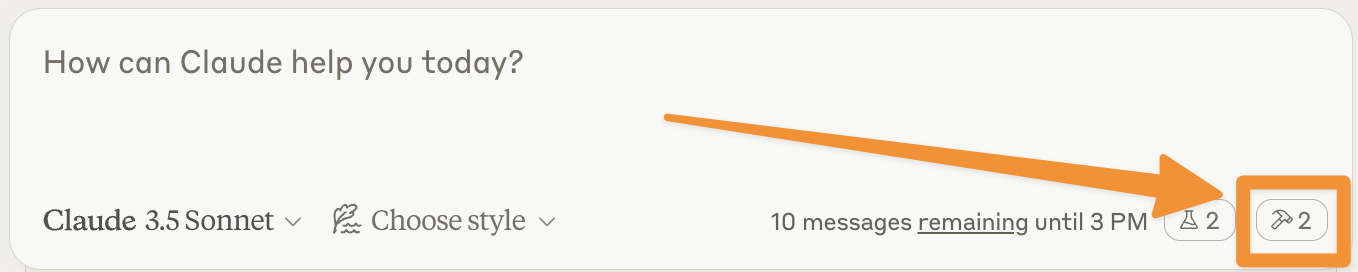
After clicking on the hammer icon, you should see two tools listed:
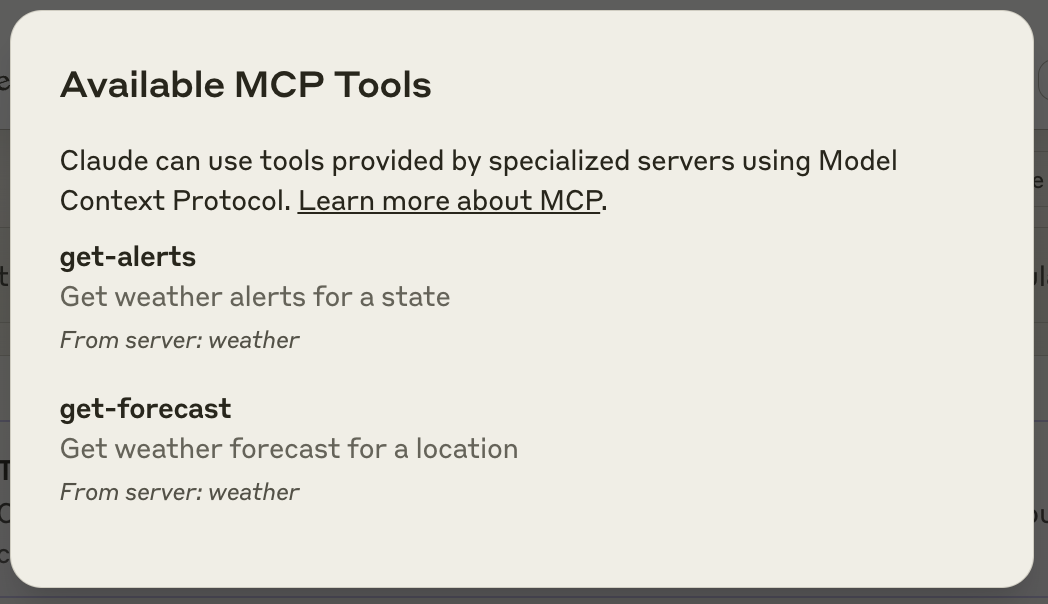
If your server isn’t being picked up by Claude for Desktop, proceed to the Troubleshooting section for debugging advice.
You can now test your server by running the following commands in Claude for Desktop:
- What’s the weather in Sacramento?
- What are the active weather alerts in Texas?
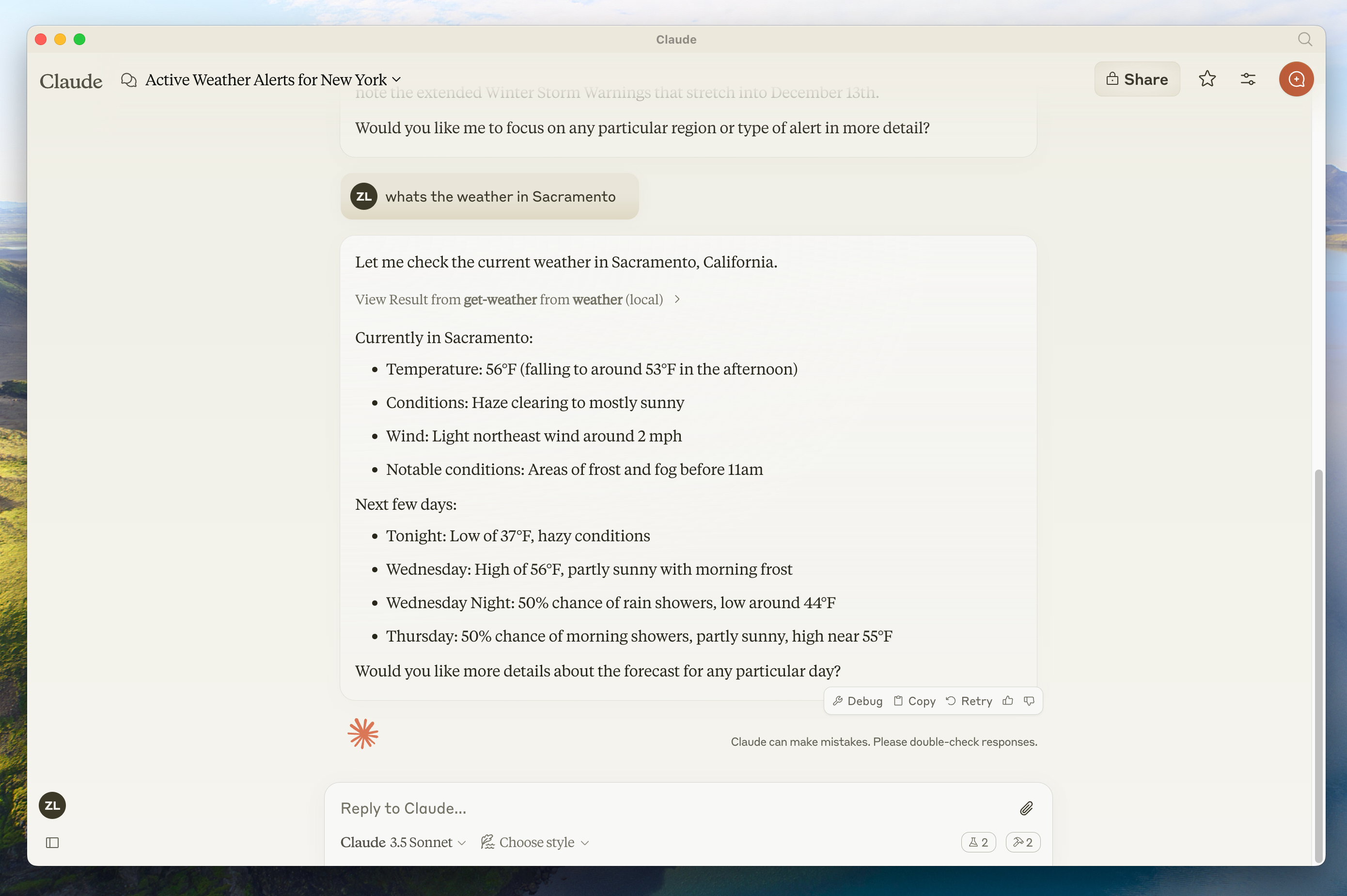
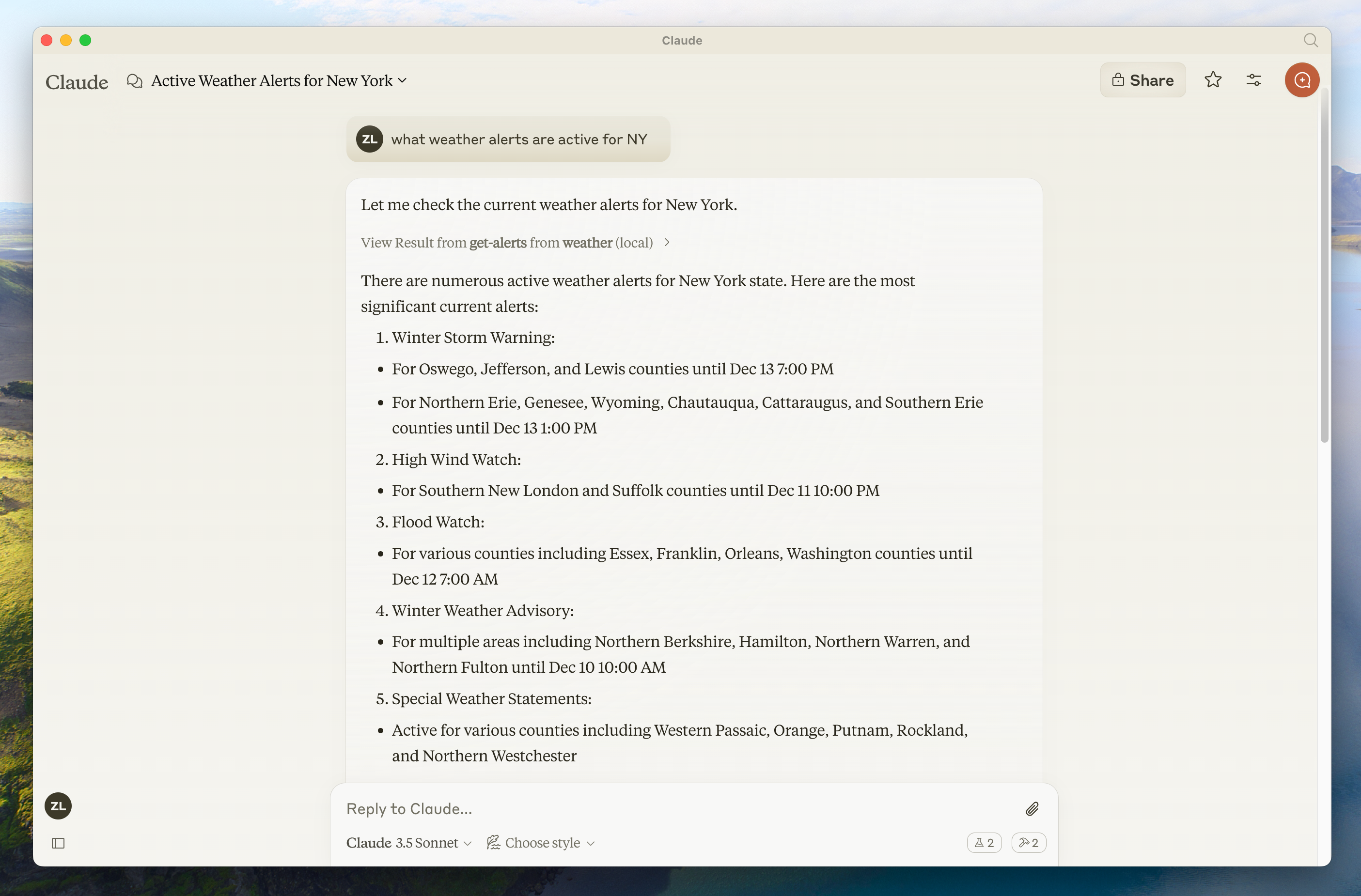
What’s happening under the hood
When you ask a question:
- The client sends your question to Claude
- Claude analyzes the available tools and decides which one(s) to use
- The client executes the chosen tool(s) through the MCP server
- The results are sent back to Claude
- Claude formulates a natural language response
- The response is displayed to you!
Troubleshooting
This usually means either:
- The coordinates are outside the US
- The NWS API is having issues
- You’re being rate limited
Fix:
- Verify you’re using US coordinates
- Add a small delay between requests
- Check the NWS API status page
Error: No active alerts for [STATE]
This isn’t an error - it just means there are no current weather alerts for that state. Try a different state or check during severe weather.
- Check your configuration file syntax
- Make sure the path to your project is correct
- Restart Claude for Desktop completely
You can also check Claude’s logs for errors like so:
# Check Claude's logs for errors
tail -n 20 -f ~/Library/Logs/Claude/mcp*.logTool calls failing silently
If Claude attempts to use the tools but they fail:
- Check Claude’s logs for errors
- Verify your server runs without errors
- Try restarting Claude for Desktop